Image Generation

Installation
pip install lumaaihttps://pypi.org/project/lumaai/
Authentication
- Get a key from https://lumalabs.ai/dream-machine/api/keys
- Pass it to client sdk by either
- setting
LUMAAI_API_KEY - or passing
auth_tokento the client
- setting
Setting up client
Using LUMAAI_API_KEY env variable
from lumaai import LumaAI
client = LumaAI()Using auth_token parameter
import os
from lumaai import LumaAI
client = LumaAI(
auth_token=os.environ.get("LUMAAI_API_KEY"),
)How do I get the image for a generation?
- Right now the only supported way is via polling
- The
createendpoint returns an id which is an UUID V4 - You can use it to poll for updates (you can see the image at
generation.assets.image)
Usage Example
import requests
import time
from lumaai import LumaAI
client = LumaAI()
generation = client.generations.image.create(
prompt="A teddy bear in sunglasses playing electric guitar and dancing",
)
completed = False
while not completed:
generation = client.generations.get(id=generation.id)
if generation.state == "completed":
completed = True
elif generation.state == "failed":
raise RuntimeError(f"Generation failed: {generation.failure_reason}")
print("Dreaming")
time.sleep(2)
image_url = generation.assets.image
# download the image
response = requests.get(image_url, stream=True)
with open(f'{generation.id}.jpg', 'wb') as file:
file.write(response.content)
print(f"File downloaded as {generation.id}.jpg")Async library
Import and use AsyncLumaai
import os
from lumaai import AsyncLumaAI
client = AsyncLumaAI(
auth_token=os.environ.get("LUMAAI_API_KEY"),
)For all the functions add await (eg. below)
generation = await client.generations.image.create(
prompt="A teddy bear in sunglasses playing electric guitar and dancing",
)Aspect Ratio and Model
For all your requests, you can specify the aspect ratio you want and also the model to be used.
Aspect ratio
You can choose between the following aspect ratios:
- 1:1
- 3:4
- 4:3
- 9:16
- 16:9 (default)
- 9:21
- 21:9
To use it, simply include a new key under your payload:
prompt="A teddy bear in sunglasses playing electric guitar and dancing",
aspect_ratio="3:4"Model
You can choose from our two model versions:
- photon-1 (default)
- photon-flash-1
To use it, simply include a new key under your payload:
prompt="A teddy bear in sunglasses playing electric guitar and dancing",
model="photon-flash-1"Text to Image
generation = client.generations.image.create(
prompt="A teddy bear in sunglasses playing electric guitar and dancing",
)
With aspect ratio and model
generation = client.generations.image.create(
prompt="A teddy bear in sunglasses playing electric guitar and dancing",
aspect_ratio="3:4",
model="photon-1"
)
Image Reference
Image URLYou should upload and use your own cdn image urls, currently this is the only way to pass an image
This feature allows you to guide your generation using a combination between images and prompt. You can use up to 4 images as references. This feature is very useful when you want to create variations of an image or when you have a concept that is hard to describe, but easy to visualize. You can use the weight key to tune the influence of the images.
generation = client.generations.image.create(
prompt="sunglasses",
image_ref=[
{
"url": "https://storage.cdn-luma.com/dream_machine/7e4fe07f-1dfd-4921-bc97-4bcf5adea39a/video_0_thumb.jpg",
"weight": 0.85
}
]
)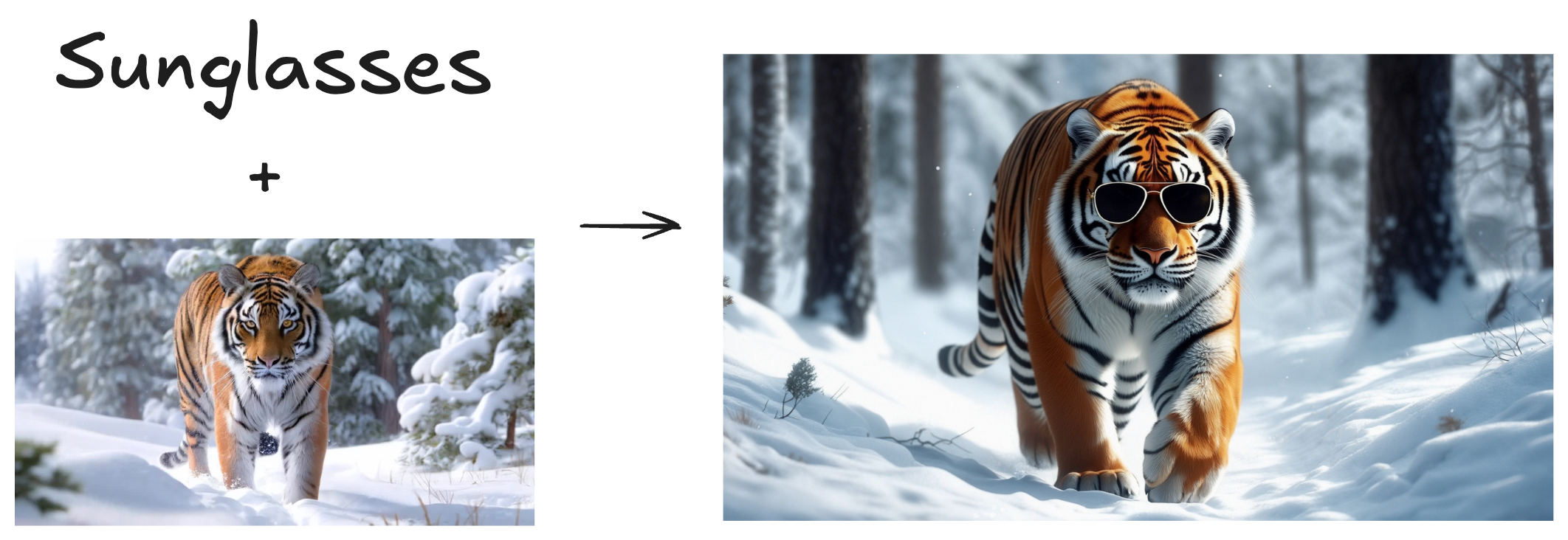
Style Reference
Image URLYou should upload and use your own cdn image urls, currently this is the only way to pass an image
As the name suggests, this feature is used when you want to apply an specific style to your generation. You can use the weight key to tune the influence of the style image reference.
generation = client.generations.image.create(
prompt="dog",
style_ref=[
{
"url": "https://staging.storage.cdn-luma.com/dream_machine/400460d3-cc24-47ae-a015-d4d1c6296aba/38cc78d7-95aa-4e6e-b1ac-4123ce24725e_image0c73fa8a463114bf89e30892a301c532e.jpg",
"weight": 0.8
}
]
)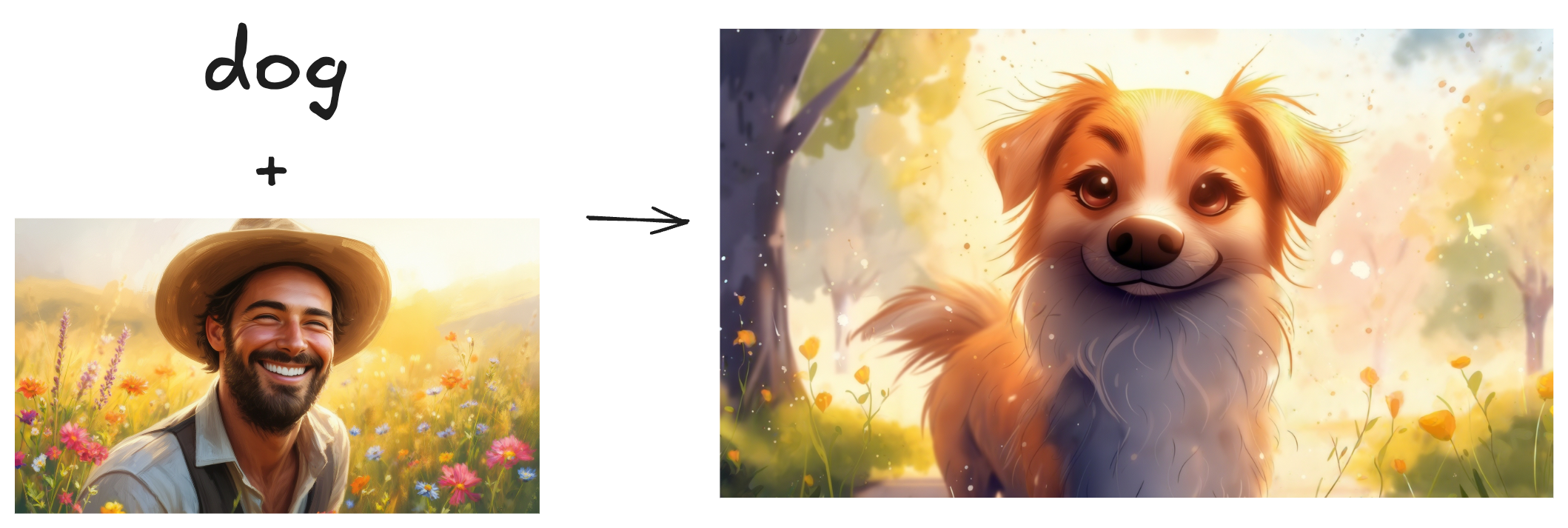
Character Reference
Image URLYou should upload and use your own cdn image urls, currently this is the only way to pass an image
Character Reference is a feature that allows you to create consistent and personalized characters. Below, you can see how to use it. One thing important to say is that you can use up to 4 images of the same person to build one identity. More images, better the character representation will be.
generation = client.generations.image.create(
prompt="man as a warrior",
character_ref={
"identity0": {
"images": [
"https://staging.storage.cdn-luma.com/dream_machine/400460d3-cc24-47ae-a015-d4d1c6296aba/38cc78d7-95aa-4e6e-b1ac-4123ce24725e_image0c73fa8a463114bf89e30892a301c532e.jpg"
]
}
}
)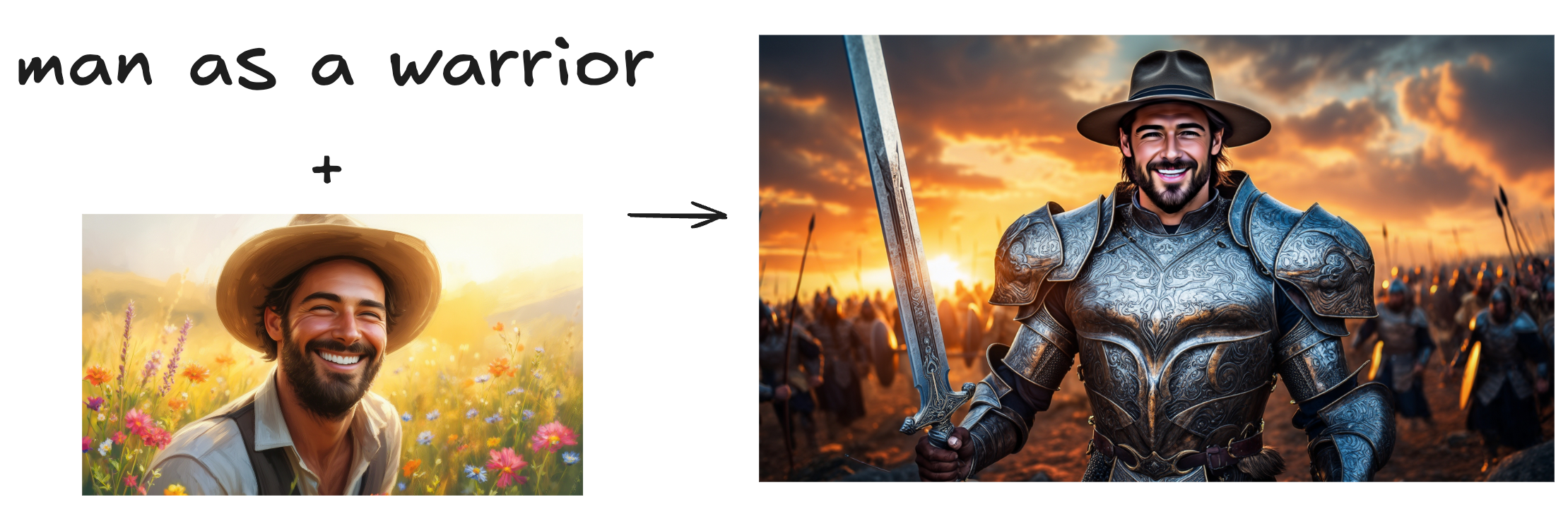
Modify Image
Image URLYou should upload and use your own cdn image urls, currently this is the only way to pass an image
Changing colors of imagesThis feature works really well to change objects, shapes, etc. But when it comes to changing colors, it is harder to get it right. One recommendation is to use a lower
weightvalue, something between 0.0 and 0.1.
Modify feature allows you to refine your images by simply prompting what change you want to make. You can use the weight key to specify the influence of the input image. Higher the weight, closer to the input image but less diverse (and creative).
generation = client.generations.image.create(
prompt="transform all the flowers to sunflowers",
modify_image_ref={
"url": "https://staging.storage.cdn-luma.com/dream_machine/400460d3-cc24-47ae-a015-d4d1c6296aba/38cc78d7-95aa-4e6e-b1ac-4123ce24725e_image0c73fa8a463114bf89e30892a301c532e.jpg",
"weight": 1.0
}
)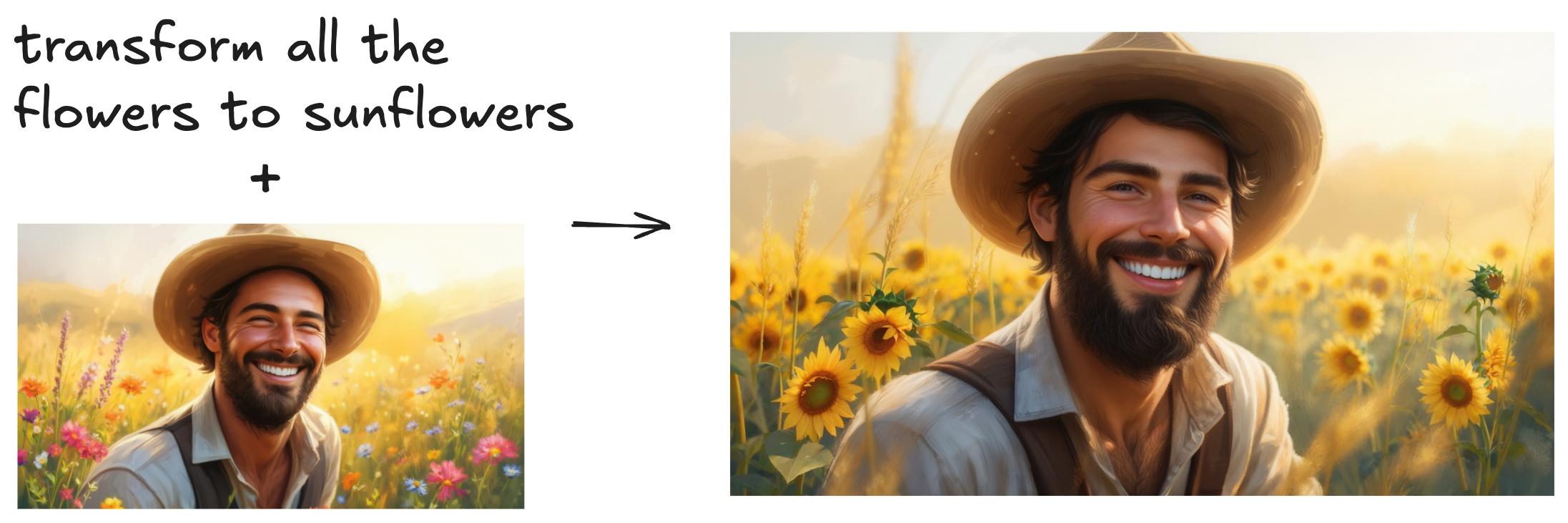
Generations
Get generation with id
generation = client.generations.get(id="d1968551-6113-4b46-b567-09210c2e79b0")List all generations
generation = client.generations.list(limit=100, offset=0)Delete generation
generation = client.generations.delete(id="d1968551-6113-4b46-b567-09210c2e79b0")How to get a callback when generation has an update
- It will get status updates (dreaming/completed/failed)
- It will also get the image url as part of it when completed
- It's a
POSTendpoint you can pass, and request body will have the generation object in it - It expected to be called multiple times for a status
- If the endpoint returns a status code other than 200, it will be retried max 3 times with 100ms delay and the request has a 5s timeout
Example
generation = await client.generations.image.create(
prompt="A teddy bear in sunglasses playing electric guitar and dancing",
callback_url="<your_api_endpoint_here>"
)Updated about 2 months ago
